How to Keep Your Computer and Smartphone Free from Malware
A Brief Guide for Keeping Your Computer and Smartphone Malware-Free
An infected computer or smartphone is unsafe to use, especially for shopping, banking and other important online transactions. Some malware can even cause a computer to become part of a "botnet" that is used by criminals to perpetrate certain types of attacks on the Internet. To keep your device malware-free, take these essential precautions.General Precautions
- Keep the operating system (Windows, Android, iOS, etc.) updated. If your device is no longer receiving security updates, replace it with a new one.
- Uninstall or deactivate apps that you don’t use.
- Install an app only if you need it.
- Don’t let children and other people who are not security-aware tinker with the device, because they might change an important setting, connect to an open network, or use it to visit a malware-infected site or download an infected file or app. Lock the device before leaving it. Also, set your device to lock itself automatically after a few minutes of idle time.
Additional Precautions for Windows Computers
- Activate the real-time protection feature of your computer's antivirus app. The antivirus will examine the web site that you are trying to visit and notify you if it has been flagged as infected. It will also notify you when a file is infected with malware. It will also be on the lookout for suspicious background processes and unauthorized changes in the operating system.
- Update Windows and all installed software such as the antivirus, Java, all browsers and other applications.
- Uninstall old versions of Java.
- Scan for viruses everyday, especially before doing online banking or shopping.
- Browse the Web safely. See the last section of this article.
Additional Precautions for Android Devices
- Do not "root" your device.
- Download apps only from Google Play
- Download apps only from reputable developers or ones you know to be trustworthy.
- Before installing a new app, carefully review the security permissions it is requesting. For example, a simple flashlight app shouldn’t have access to apps and resources that handle communications and personal information such as WiFi, NFC, Bluetooth, Contacts, Calendar, Phone, Email, Camera, Microphone, and GPS.
- Update your apps. If, during an update, an app requests for unreasonable permissions, consider deleting or replacing it.
- Install an antivirus and have it perform real-time protection. Or use Play Protect to scan for bad apps in your device. You can run Play Protect from the Play Stote app.
- Scan for viruses everyday, especially before doing online banking or shopping.
Additional Precautions for iOS (iPhone or Pad)
- Do not "jailbreak" your device.
- Download apps only from the App Store.
- Download apps only from reputable developers or ones you know to be trustworthy.
- Before installing a new app, carefully review the security permissions it is requesting. For example, a simple flashlight app shouldn’t have access to resources that handle communications and personal information such as WiFi, NFC, Bluetooth, Contacts, Calendar, Phone, Email, Camera, Microphone, and GPS.
- Update your apps. If, during an update, an app requests for unreasonable permissions, consider deleting or replacing it.
Browse the Internet safely
- Refrain from clicking links on social media sites, emails, ads and documents downloaded from the Internet.
- Refrain from downloading pictures, movies and other files from unknown or suspicious sources.
- Before visiting an unfamiliar website, check whether it is malware-free on https://safeweb.norton.com/ or a similar service.
- Do not allow the device to connect automatically to an "open" WiFi network.




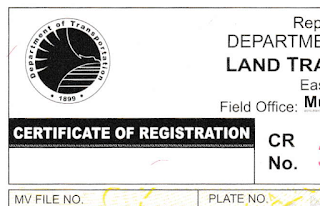
Comments
Post a Comment